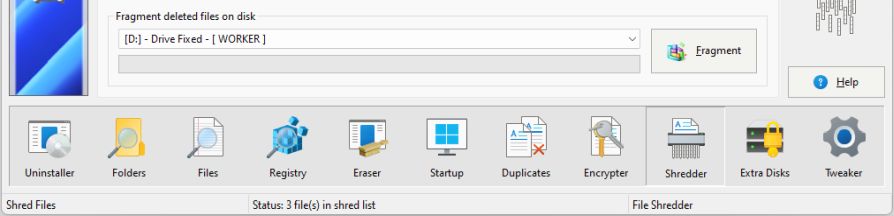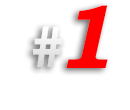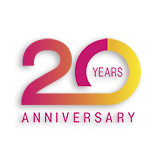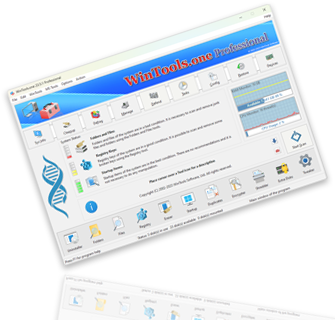How to delete files containing secret or personal information on a computer with MS Windows OS, in such a way that it would be impossible to recover them:
When deleting files on a computer running the
MS Windows operating system, files are moved to the
Recycle Bin on the system’s desktop. Subsequently, you can permanently delete files by completely emptying the
Recycle Bin. However, files deleted in this way can still be recovered using specialized programs. If you need to
irretrievably delete files containing secret or personal information to prevent the possibility of their recovery and protect your information from malicious actors, we recommend using the 'File Shredder' tool of the
WinTools.one program.
1. To do this, launch the WinTools.one program. On the main page of the program in the bottom menu, select the 'File Shredder' tool by clicking on it with the mouse. This tool allows you to irretrievably destroy files, making their recovery impossible even for specialized programs.
Please be careful when using this tool, as files deleted in this way cannot be recovered.
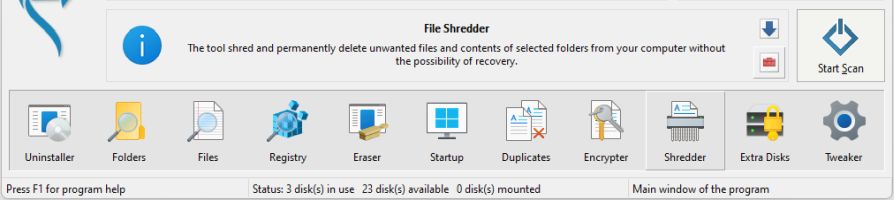
2. On the 'File Shredder' tool page, you will see a list where files will be added before their final deletion. This will help you control the deletion process and reduce the risk of accidentally deleting files that were not intended for this. Here are also presented buttons for controlling the tool:
● ‘Shred Files’: starts the process of irretrievably deleting files from the list. After completing this process, the files will be impossible to recover.
● ‘Add File’: adds the selected file to the list of files for deletion. You can select any file on your device.
● ‘Add Folder’: adds all files from the selected folder to the list of files for deletion. This is convenient when you want to delete multiple files at once.
● ‘Remove’: removes the file only from the list of files, but not from your device. The file removed from the list will remain on the media without changes. This is useful if you accidentally added a file that you do not want to delete.
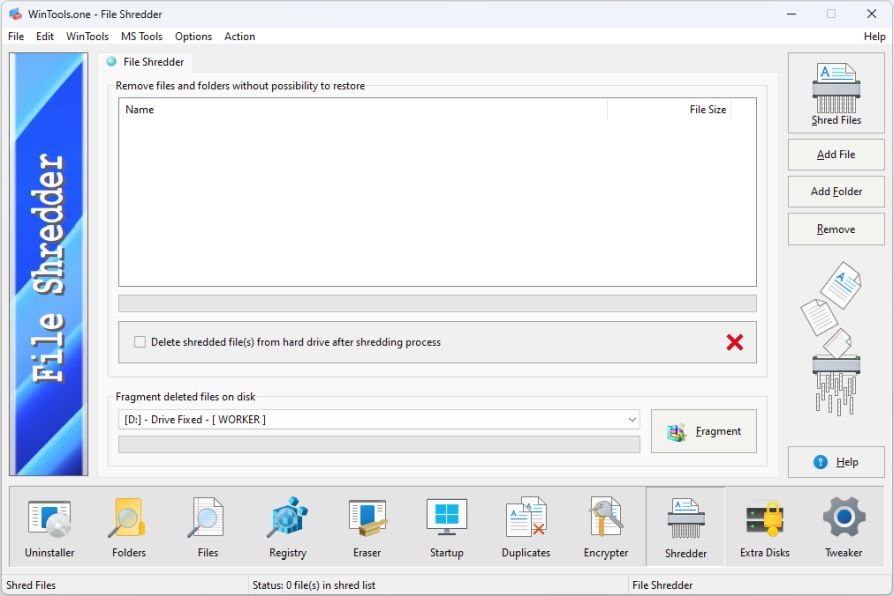
3. For irretrievable deletion of files:
● Add files or folders to the list using the ‘Add File’ and/or
‘Add Folder’ buttons. These buttons allow you to select files or folders on your device that you want to irretrievably delete.
● If you accidentally added the wrong file or folder, you can correct the contents of the list using the
‘Remove’ button. This will remove the selected file or folder only from the list, but not from your device.
● After you make sure that all files and folders in the list should be deleted, click on the
‘Shred Files’ button. This will start the process of irretrievably deleting files.
● In the confirmation window that appears, click on the ‘Yes’ button to confirm your intention to irretrievably delete the selected files and folders. Please be careful, as after confirmation, the files and folders will be impossible to recover.
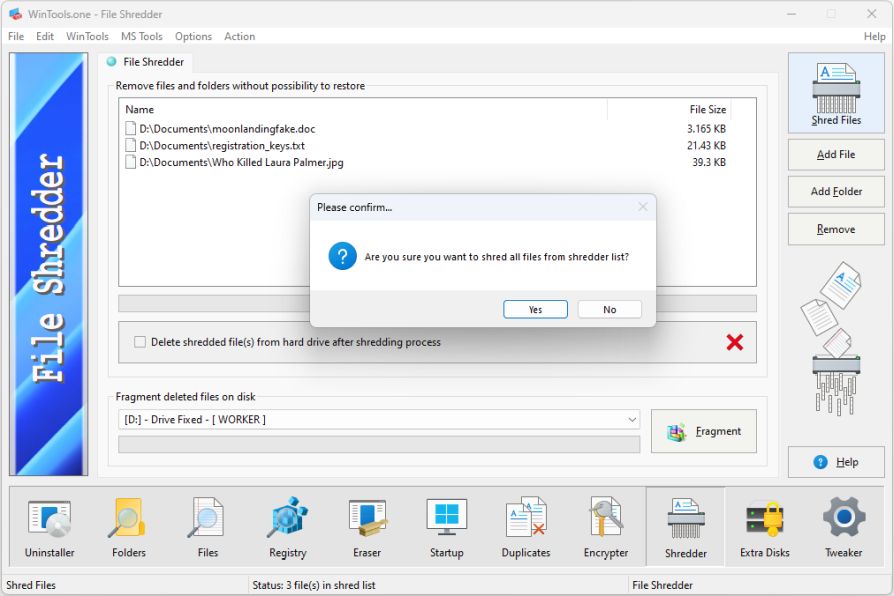
4. It is worth mentioning that the ‘File Shredder’ tool of the
WinTools.one program contains an additional function - fragmentation of deleted files. This function will be especially useful in the case if confidential files on your computer were deleted in the usual way, but you want to make the process of their recovery impossible. When you click on the
‘Fragment’ button, the ‘File Shredder’ tool will start the process of fragmenting all deleted files on the selected disk. This process may take longer than deleting specific files, but it also makes the process of recovering files impossible.
The fragmentation function works by overwriting deleted files with random data, making them unrecoverable even using specialized data recovery tools. However, keep in mind that using this function may require significant system resources and take a long time, especially when working with large volumes of data or slow information carriers. Therefore, it is recommended to use the fragmentation function only when necessary.