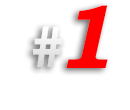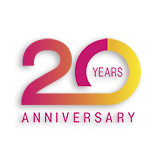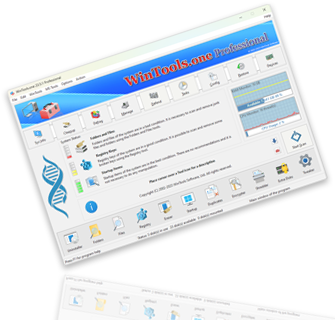How to fix network errors and internet connection problems in the MS Windows operating system:
In case of problems with the network connection or internet connection, reduction of connection speed, or inability to open some websites, you can try to solve these problems by performing a series of actions suggested by the WinTools.one program. This program contains a set of fixes that will help solve internet connection problems.
If you have problems with the network or internet connection, launch the WinTools.one program, go to the bottom menu of the program and click on the
‘Tweaker’ button to open the ‘System Tweaker’ tool. In this tool, go to the
‘Network Fixer’ tab.

On the ‘Network Fixer’ tab, you will see the ‘Fix Internet TCP/IP Protocol Issues’ section, which contains the following set of fixes:
● Purges the DNS Resolver cache
● Purges and reloads the remote cache name table
● Sends Names Release packets to WINS and then, starts Refresh
● Reset the IP configurations
● Resets the Winsock Catalog to a clean state
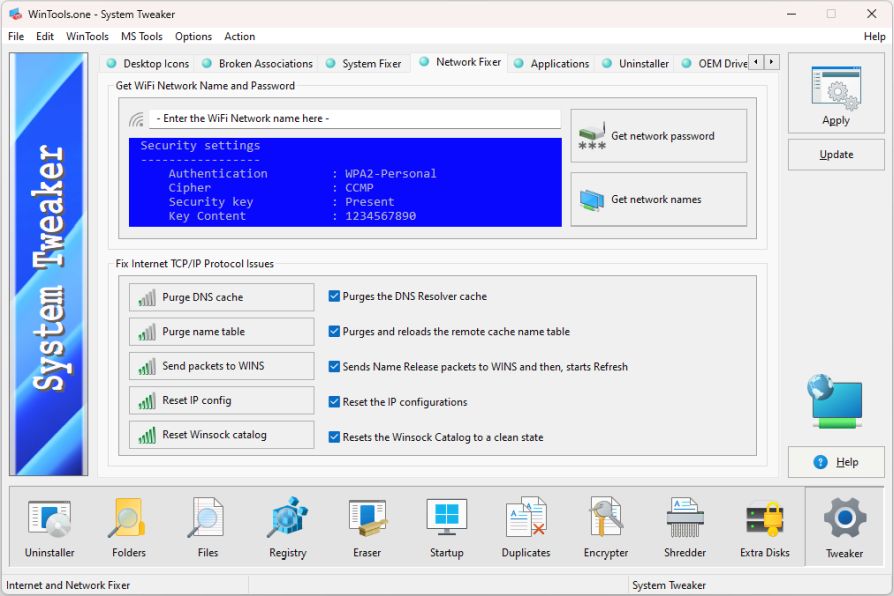
To start the fixes, you can select and run them at your discretion by clicking on the corresponding button, or click on the ‘Apply’ button to start applying all fixes in the recommended sequence. At the end of the fixes, console windows will open with the results of their applications. After applying the fixes, it is recommended to restart the computer for the full entry of changes into force. Please make sure that you have saved all open files and closed all applications before rebooting. This will help avoid data loss.