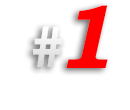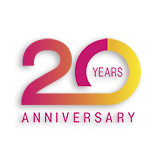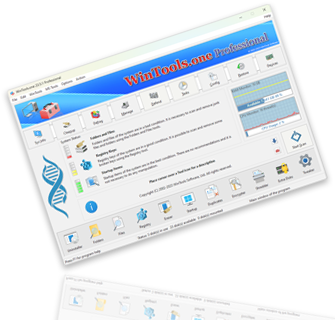What to do if drivers are installed that do not match my choice in the MS Windows operating system:
During the process of installing
drivers in the MS Windows operating system, a situation may arise where the system installs an old driver, while the new driver you want to install is ignored. This usually happens when installing
OEM devices and OEM drivers. To solve this problem, you will need to remove the old
INF file from the system for the device you are installing.
An INF file in MS Windows is a text installation information file that contains all the necessary data to install a driver package on a device. This file plays a key role in the driver installation process, as it tells the system which components need to be installed and how to configure them.
To simplify the process of finding and deleting INF files, we recommend using the
WinTools.one program.

Open the ‘System Tweaker’ tool in the WinTools.one program and select the ‘OEM Drivers’ tab. Here you will see a list with information about OEM drivers and devices that have been installed in your system. This list includes the device class, developer, as well as the version and date of the drivers.
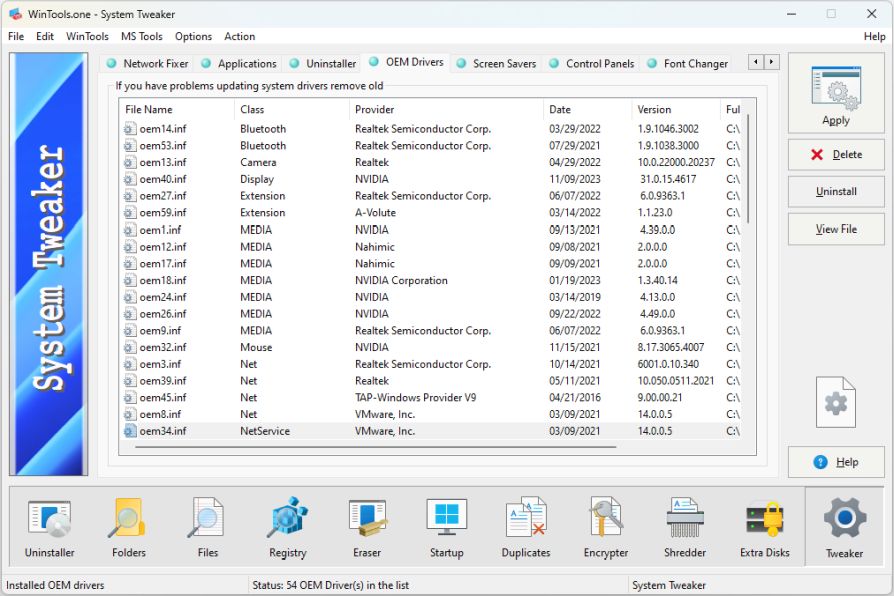
On this page, you can view any driver INF file by clicking on the
‘View File’ button. If you want to uninstall a driver from the system, click on the
‘Uninstall’ button.
If the system forcibly installs a driver that you do not want to install, you can remove the corresponding driver
INF file by clicking on the ‘Remove’ button. This will solve the problem and help you install exactly the driver you want to use.