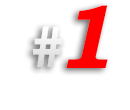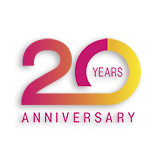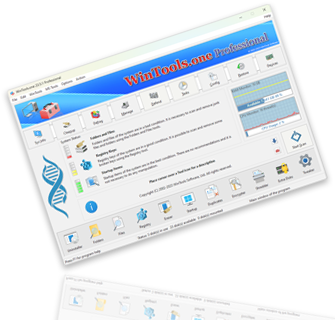How can you change the font size in various areas of the MS Windows operating system:
In modern versions of the MS Windows operating system, including 7, 8, 8.1, 10, and 11, there is no ability to
change font sizes for individual system elements. However, some users, accustomed to settings from previous versions of operating systems, may want to
customize font sizes at their discretion. The
WinTools.one program provides such an opportunity.
To change the font sizes of MS Windows operating system elements, open the
‘System Tweaker’ tool in the WinTools.one program.

In this tool, select the ‘Font Changer’ tab. Here you can change the settings of the following operating system elements:
1. Caption Font Size
2. Menu Font Size
3. Message Font Size
4. Small Caption Font Size
5. Icon Font Size
6. Status Font Size
To change the font sizes for MS Windows operating system elements, move the slider for the element whose font size you want to change, and click on the
‘Apply’ button.
Please note that changes will take effect only after restarting the computer!
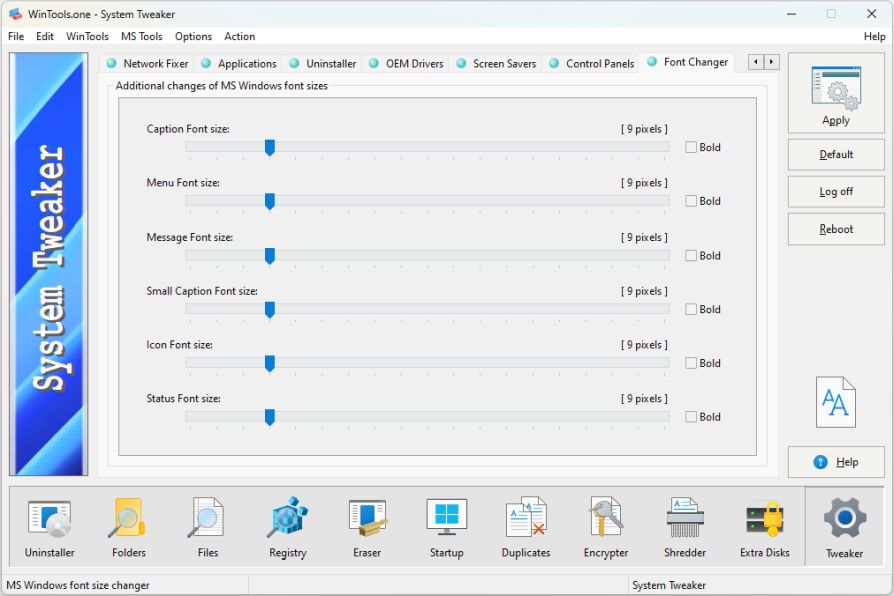
You can always return the font sizes of the MS Windows operating system to their original state by clicking on the ‘Default’ button, applying changes with the ‘Apply’ button, and restarting the computer.