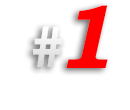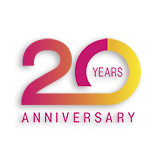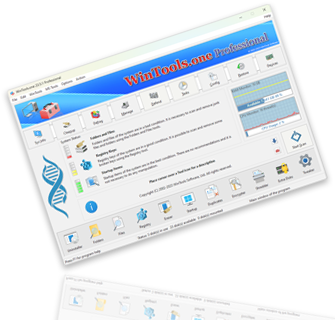How can you simplify the process of scanning and cleaning files, folders, registry, as well as speed up the operation of the MS Windows operating system:
To simplify the periodic process of cleaning files and folders on the computer from temporary files, as well as the registry of the
MS Windows operating system from erroneous keys, the
WinTools.one program has a built-in ‘Xtra Start’ tool. This tool allows you to automate the scanning and cleaning process. To work with the
‘Xtra Start’ tool:
1. Launch the WinTools.one program and click on the ‘Start Scan’ button on the main page of the program.
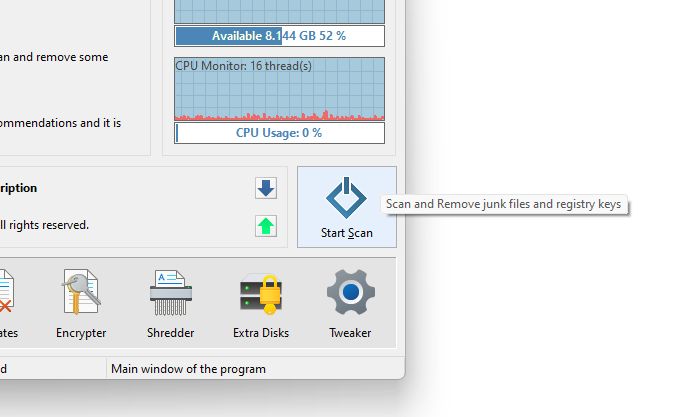
2. The ‘Xtra Start’ tool dialog box will open. In this window, you will see three lists where detailed scan results will be displayed: Folders, Files, and Registry. To the right of the lists are the tool control buttons: ‘Clean All’ and ‘Scan’.
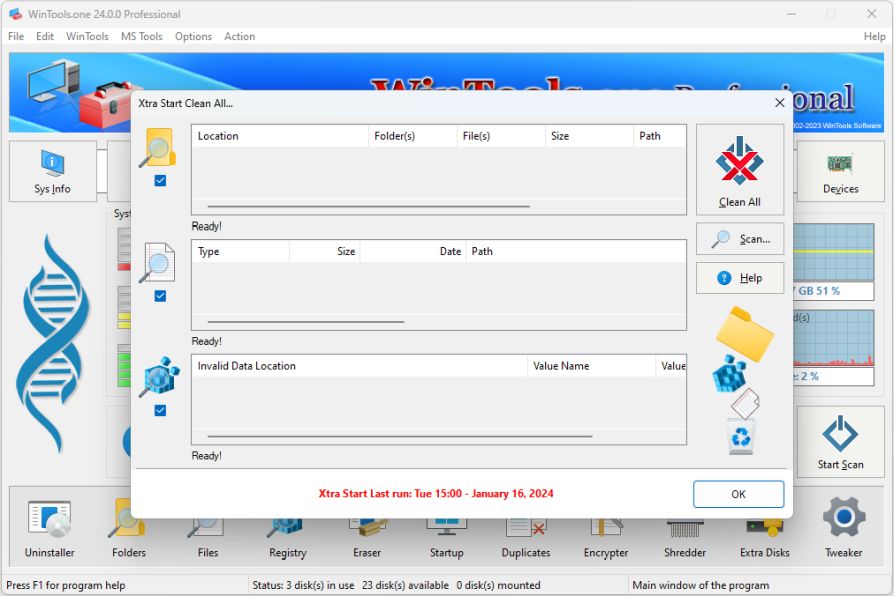
3. Click on the ‘Scan’ button to start the scanning process and search for temporary files and registry errors. At the end of the scanning process, the ‘Xtra Start’ tool will display detailed information about the found temporary files and registry keys, as well as their quantity and the volume they occupy on the hard disk.
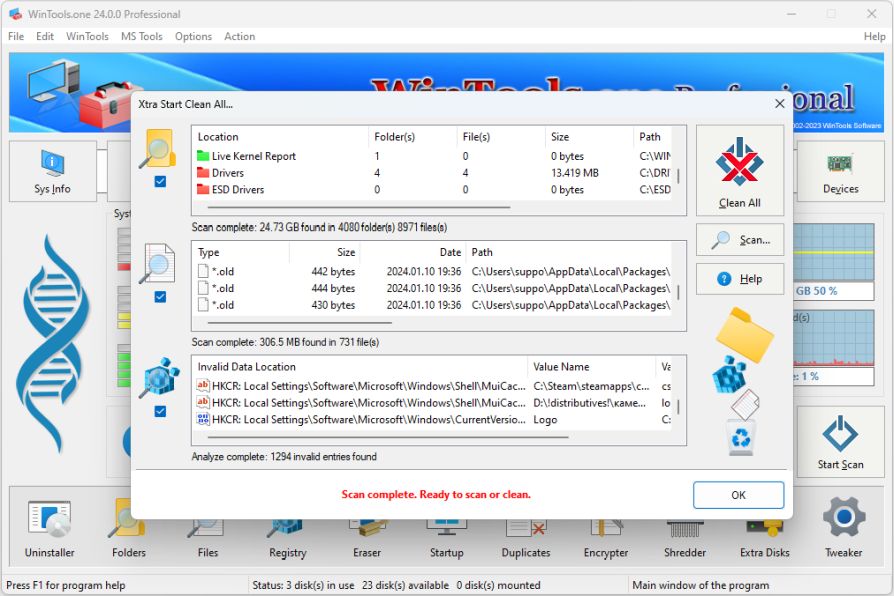
4. To clean the computer from temporary files and errors in registry keys, click on the
‘Clean All’ button. The ‘Xtra Start’ tool will start an automatic process of scanning folders and searching for temporary files, as well as scanning errors in registry keys and their removal.
Please note that all found temporary files will be moved to the 'Recycle bin', and registry keys - to the
‘Undo’ list of the ‘Scan Registry’ tool of the
WinTools.one program. This allows you to restore deleted files and registry keys if necessary.